New functions
Web Logbook
If you have activated the Nautilus Web
Services, now you can give your guests the option to see their dive logbook
online, directly in your website (or in a specific page hosted on the
Nautilus server).
All the details of the dives done by your
guests are transmitted to the Nautilus server, and the guest can view the
logbook of his/her dives on any device connected to the Internet, for any stay
at one of your centers.
In order to secure this data so that is not
available to anyone, the guest receives a web password at the end of the stay,
that he/she will use to view his/her logbook.
When the guest checks-out, a unique “Web
passcode” is created for the guest, so that he can use it to view his on-line
logbook.
This passcode can be included in the
salutation sentence printed on the bill (using the token #webcode#), and is
always visible in the clients registry.
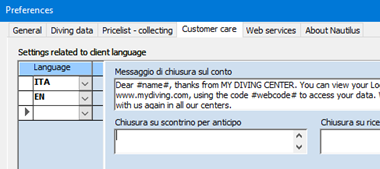
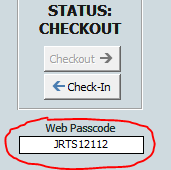
Here below a sample web page containing the
on-line logbook. The page is adaptive and can be viewed on any device, desktop
or mobile. If the guest has come more than one time to your centers, he can
select a specific stay.
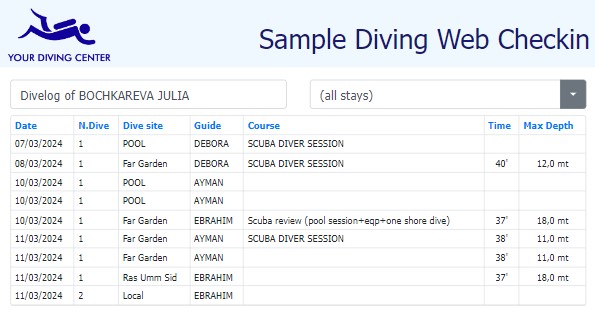
Equipment maintenance
It’s now possible to define the single
pieces of any equipment, assigning them a specific ID, to keep under
control the usage of those equipment and send them to maintenance when
necessary.
This possibility can be activated
selectively on specific equipment; this means, for example, that you can have simple
eqp like masks and fins, for which you just declare the total owned quantity
with no single piece details, and important eqp like regulators and bcd,
for which you want to keep track of usage and be alerted when it’s time to do a
maintenance.
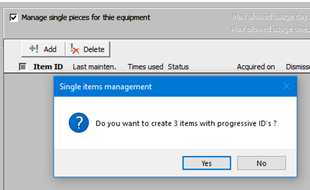 In the edit form for a certain equipment, you can define if the
equipment has single pieces or not, selecting the checkbox [Manage single
pieces for equipment].
In the edit form for a certain equipment, you can define if the
equipment has single pieces or not, selecting the checkbox [Manage single
pieces for equipment].
Once you select the checkbox, Nautilus asks if you want to create the items (based
on the stock quantity of the equipment). If you click Yes, then you will enter
the date of the last maintenance that these items has gone through, and the items
are created automatically.
In any case,
using the [Add] and [Delete] buttons you can create and delete pieces manually.
The numeric [Item ID] that is automatically assigned can be changed freely, as
for your needs, so as the [Acquired on] date, that represents the start of life
of your item.
Last maintenance date can be changed too, but just to correct a wrong value
entered for mistake; the real maintenance operations must be managed with a
dedicated command, as explained later.
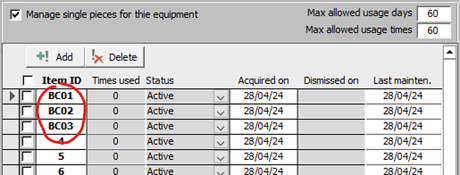
Once single pieces management is activated
for a certain equipment, other two important parameters must be defined:
-
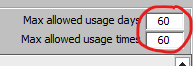 The maximum number of days that an equipment can be used before
maintenance
The maximum number of days that an equipment can be used before
maintenance
This is calculated as the days passed from last maintenance until current
date
-
The maximum number of times that an equipment
can be used before maintenance
This is calculated as number of dives that an equipment has been used in a
box on a trip
When any of these two rules is exceeded for an item, the maintenance need is
well highlighted, both in the edit form and in the main storehouse form, and Nautilus
alerts you that there are items to be maintained every time you open the
application and every time you open the Equipment boxes form.
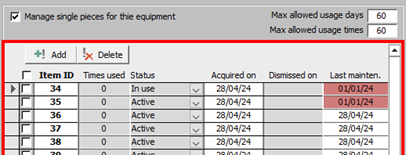
Clicking the [MAINTENANCE] button in the
main storehouse form opens the form that can be used to manage all maintenance
operations.

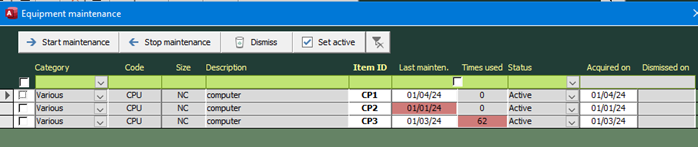
As soon as they are created, the items are
in Active status, and this means that they can be put in boxes and
assigned to guests. The other available statuses are:
-
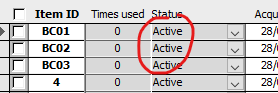 In use: when an item is inside a guest
box
In use: when an item is inside a guest
box
-
Maintenance: the
item is currently under maintenance and cannot be assigned to guests
-
Dismissed: the
item has finished its lifetime and cannot be assigned to guests
You can use the quick filter bar on top of
the list for filtering the list of items, to show only the pieces that you want
to manage. The checkbox on top of the two columns “Last maint.” And “Times
used” applies a combined filter that select only items that needs maintenance.
On the top of the form there are four main buttons that allows you to:
- put items into maintenance status (Start Maintenance)
- put items back into active status when they have finished
maintenance (Stop maintenance)
- dismiss items if, for any reason, they should not be used
anymore
- re-activate dismissed items if needed
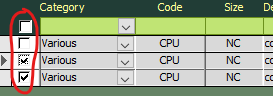 To execute actions on items, select them clicking the single
selection checkbox or the select all checkbox on the left side of the list and
then click the desired action button.
To execute actions on items, select them clicking the single
selection checkbox or the select all checkbox on the left side of the list and
then click the desired action button.
Dive groups
The registration of dive groups for a trip
has been simplified, in order to allow for easier creation of divers logbook.
After clicking the [Manage diver groups]
button in the main trips form, the new Dive group management form is opened.
First step: create the groups, entering
dive number, site, guide and optionally depth and time of the guide:
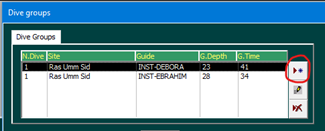
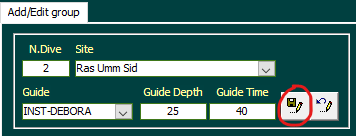
Once the
groups are created, selecting one of them prepares the grid of divers for quick
editing.
Now you can simply select the guide for each diver, and his depth and time will
be copied from the guide; then if you want, you can enter specific depth
time and air for each guest.

Once dive groups are registered, if you
print the Daily Logbook document for the trip, it will contain all the entered
data.
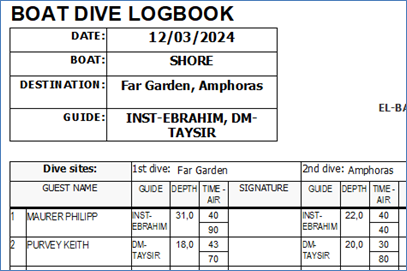
Billing and Discounts
Discounts and price variations can be now applied in a clearer and more correct way.
Before this possibility, if you applied multiple discounts to a bill, both
manually with the scissors button or automatically with assigned discounts,
they were all applied to the original price of the bill rows, like this:
Imagine a bill
row with amount = 300€
apply a predefined 10% discount for web booking à amount = 270€ € à300 -
(300*10%)
apply another predefined 5% discount à amount = 255€ à 300 - (300*10%) –
(300*5%)
apply a manual scissors 20% discount à amount = 195€ à 300 -
(300*10%) – (300*5%) – (300*20%)
Now is possible to apply multiple
discounts so that each one is applied to the amount already discounted by the
previous one. Our example becomes like this:
bill row with
amount = 300€
apply a predefined 10% discount for web booking à amount = 270€ à 300 -
(300*10%)
apply another predefined 5% discount à amount = 256.5€ à300 - (300*10%) –
(270*5%)
apply a manual scissors 20% discount à amount =
205.2€ à300 - (300*20%) – (240*10%) – (216*5%)
The order in which the multiple discounts
are applied is always: 1) manual discounts applied with scissors, 2) predefined
discounts selected in the discount dropdowns, ordered from top to bottom.
The option to apply discounts one on top of the other is not set by default,
and can be set in the Preferences page, on the “Pricelist – collecting” tab:
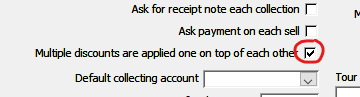
Multi-dive services
Many diving centers offer short time trips
in which more than one dive is done; let’s imagine a zodiac morning trip with
two dives. Then the center usually offers packets made of these multi-dive
trips (and not of single dives), in order to push their guest to always make
the double dive trips.
To manage this situation, when you create a
multi-dive service in Nautilus, you can define the number of dives contained in
it:
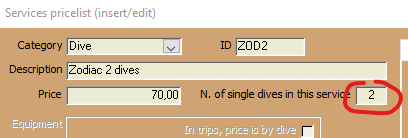
Once you have your multi-dive services in
the pricelist, in the [Excursion types] table you will enter a quantity equal
to one on the main SCU service for such trips, and Nautilus knows that this
single service includes multiple dives.
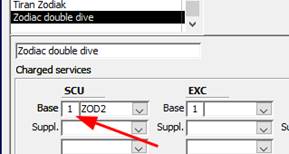
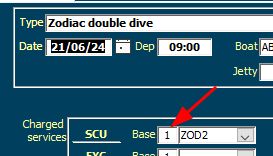
IMPORTANT: the number of dives associated
with your multi-dive service will be taken into account for any equipment rent
originating from an equipment box. This means that if the guest makes one
“Zodiac double dive” trip, his box equipment will be considered as used for two
dives.
Pricelist – equipment with price By day/By dive
Usually, equipment is rented “by day”, but
some centers apply a price “by dive” when the equipment is used during
excursions (i.e. put in an equipment box).
For example, we could have a regulator with
a daily price of 10€, but when used by a guest in an excursion, it is charged 4€
for any done dive.
There are cases in which this method could
not be correct. Imagine a diver doing two double dives excursions in a day, for
a total of four dives: he would pay 16€ for the rented regulator, that is more than
the daily price.
Now is possible to manage these cases with
Nautilus, so that an equipment that has a price “by dive” can be calculated “by
day” if more than a defined number of excursions are done in the same day.
For example, if we define the equipment like this:
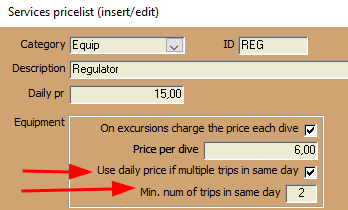
When the guest makes two double dives the
same day, then the daily price is applied (10€), otherwise the price by
dive (4€) is applied.
Pricelist – equipment/supplements always charged in course
dives
If you have a course that includes
equipment and/or supplements, you can declare this behavior when you create the
course, like this:
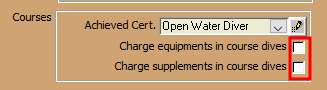
Suppose that there are certain
equipment/supplement that you always to be charged, even if used in course
dives (i.e. a torch or similar). Now you can force the charge of those
equipment/supplements, selecting the corresponding checkbox in the pricelist:
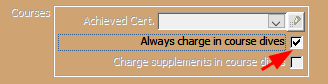
Pricelist – courses with charged dives
Usually when a guest makes a course, he/she
does not pay the dives of the course.
However, there are cases in which you want to charge the price of every single
dive, even if done inside a course. Typical cases of such behavior are the
specialty courses: the course itself has a reduced price, and then the guests
are charged for each dive done inside the course, as if it was a normal guided
dive.
To achieve this, in the pricelist editing
form you can select the checkbox [Add price of dives too]
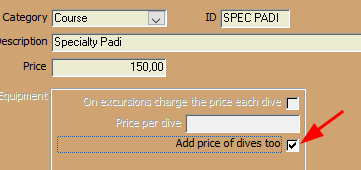
Trips management
It’s now possible to quickly select only
the trips that contain a specific guest, using the “Filter by guest”
dropdown on the bottom of the roster. This filter can be useful to quickly view
all the trips where the guest has participated.
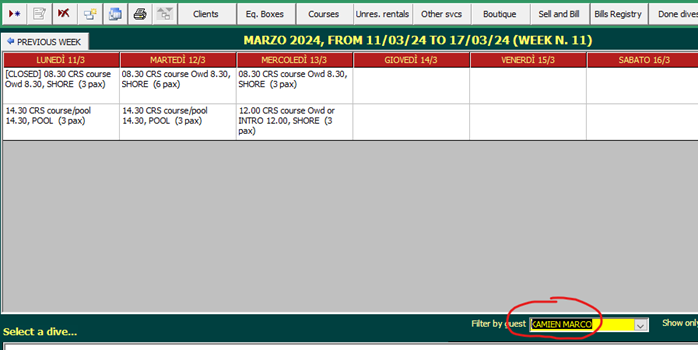
Another useful filter that can be applied to
the trips roster is the “Filter by type”, that shows on the roster only trips
of a particular type.
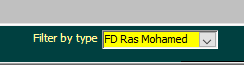
For every guest participating in the trip,
it’s now possible to view a complete list of all done activities that
will be billed. This can be very useful when you want to check if all
activities for a certain guest have been entered or not, before issuing the
bill.
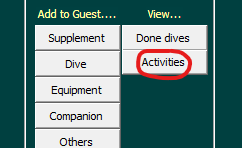
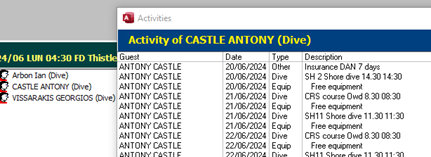
Pricelist filters
A new filters
bar allows for quickly searching records. Just enter the desired values and
the grid will be filtered by those values:

Entered filters can quickly be removed
using the remove filters button:

Equipment storehouse filters
A new filters bar allows for quickly
searching records. Just enter the desired values and the grid will be filtered
by those values:

Entered filters can quickly be removed
using the remove filters button:

Clients Import
The functionality that allows for importing
clients from an external Excel file has been improved and restored.
It’s accessible trough the Diving/Data import-export main menu button.
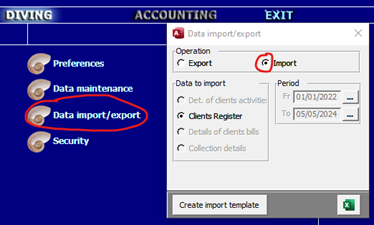
The format of the file to be imported must
adhere to a specific template with fixed columns. This template can be exported
clicking on the [Create import template] button (or you can just export some
clients with the export function and look at the exported file).
The only mandatory column is: [Lastname].
[BirthDt], [LastDive], [Checkin],
[Checkout] column values must be in the format “YYYY/MM/DD”.
[Country] column values must adhere to
ISO3166 standard. It can be the 2-chars code, the 3-chars code or the name of
the country in English.
[Activity] column values can be: SCU for
scuba diver, SNK for snorkeler, EXC for excursionist
During import, records are analyzed and
discarded if contain values that are not valid.
Duplicates are checked on the [Lastname]/[Firstname]/[Country]
equality, and if found, they are discarded.
Bookkeeping filters
In main Bookkeeping page, it has been added
a new textbox for quick filtering on the description of transactions

Quick guests
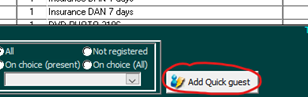 In Unreserved rentals and other services forms, it is possible to
insert a new quick guest without leaving the main form
In Unreserved rentals and other services forms, it is possible to
insert a new quick guest without leaving the main form
Fixed issues
Clients: extra filters application and print/export has
been improved.
Billing: when using an extra-pricelist
for a client, at times the extra-pricelist prices were not applied.
Web check-in: auto-update is now active
by default. This means that if a guest is downloaded more than one time, his
values are always updated, and it's never created a new guest.
Trips: when adding supplements to guest
while assigning them to the trip, the supplements were not added correctly.
Breaking Changes
Pricelist: package calculation is only in the same day
is no more available.This option can now be better managed using a multi-dive
service (see new functionality section).