Nautilus Update updated to version 2.4.1147 on Windows 10
BEFORE PROCEED
It’s strongly advised to temporarily disable your anti-virus
protection, otherwise some system files needed by Nautilus could not be
installed
To setup a Nautilus Update on your computer, please follow these steps:
1.
If you
have not already done, download the setup file using the link in the Version Info page or in the Support page of the
Nautilus website, and s
ave it to a
convenient location.
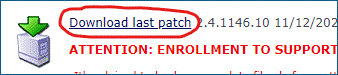
When the download is finished, run it as Administrator (click on the
file with right mouse button and select “Run as Administrator”)
NOTE: if Windows Defender blocks the execution of the setup program, click the “More info” link, and then on the [Run Anyway] button
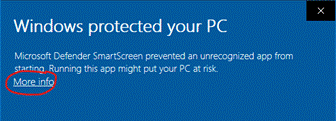
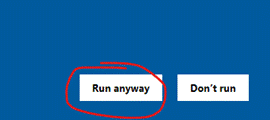
If the User Account Control warns you about allowing an app from an unknown publisher to make changes to your computer, click [YES]
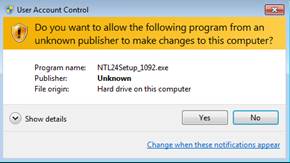
2. In the “Welcome” dialog, click [Next]
3.
When the “Setup
Complete” dialog is shown, c
lick [Finish]
NOTE:
if the setup advice you to reboot the computer, please do it
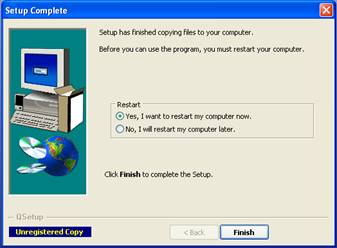
That’s it !
Now you can start Nautilus, double clicking the Nautilus icon on your desktop
as usual.
If a dialog appears, telling you to close Nautilus on all other computers in
the network, this means that the database structure must be updated. Just click
ok and follow any other on-screen instruction.

IMPORTANT NOTE
: if for any
reason your anti-virus identify one of the components used by Nautilus as a
false positive, you could receive an alert like this (this sample is taken from
Avast Anti-virus):

if this is the case, please set up an exception in your anti-virus for the file
C:\Nautilus\V24\NTLAgent.exe, otherwise some functionalities will not be
available
Congratulations !
Now
you’re ready to use the last updated version of Nautilus.
We strongly advice you to read carefully the information document about this
version, that can be opened from the Nautilus support page, clicking the “Click
here to read about this update” link

