How to setup Nautilus on multiple computers connected to a
LAN
Nautilus can be used in “client-server”
mode, meaning that a single database can be shared by multiple computers
connected to the same local area network (LAN). The computers must be connected
with cables, and not with wi-fi, as this second choiche does not guarantees the
requested performance and can lead to data corruption.
Things to do on the SERVER computer
- The computer where you've installed Nautilus first is usually considered as the “server” one, that means it's the one that physically contains the database.
IMPORTANT NOTE: this computer must always be turned on first and shut last
- Run Nautilus on this computer, open Diving/Data
maintenance, and take note of the path that contains the database files
that have to be shared
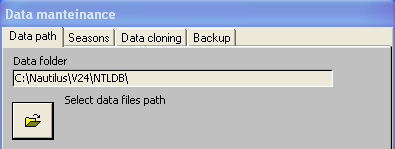
·
On the server computer, open File Explorer, and
set up the sharing of the above mentioned folder.
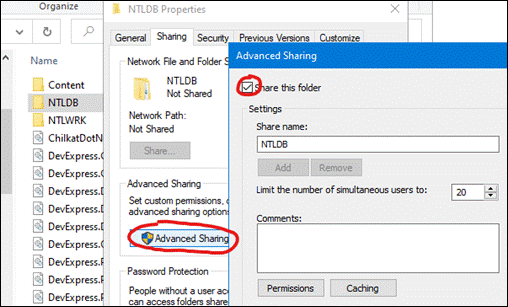
When you assign the permissions, be sure to include the
“Everyone” group and give it full access to the folder
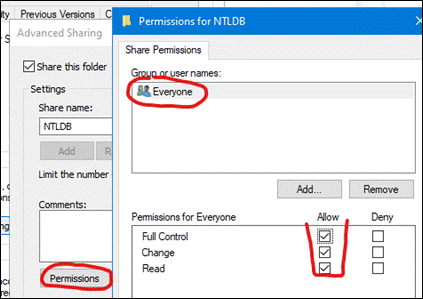
Once you have shared the folder, you will see the network path that
allows to open it from all the computers of your local network (here the path
is: \\Uzlaptop\ntldb)
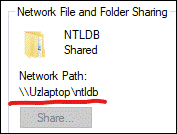
Things to do on every CLIENT computer
- Setup
Nautilus and open it, until you can see the main menu page (at this point, Nautilus has created a new empty database).
- Open
Diving/Data maintenance
- Enter the above mentioned shared
network path using the browse button or the edit button
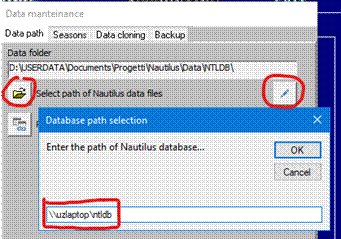
In the Nautilus bottom information bar you will see a message saying “DB
connection...”, and at the end of the procedure you will receive a
confirmation message.
Now the Nautilus on this computer is "connected" to the shared database, so that every operation you do on any computer will be seen on the others.